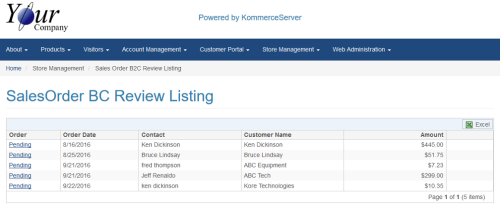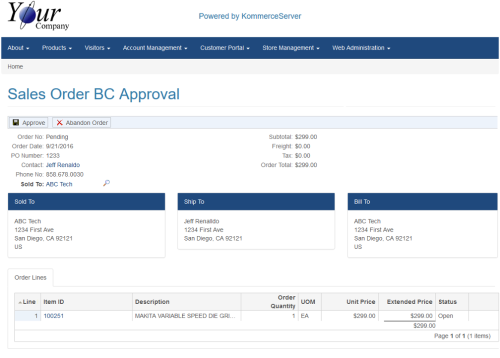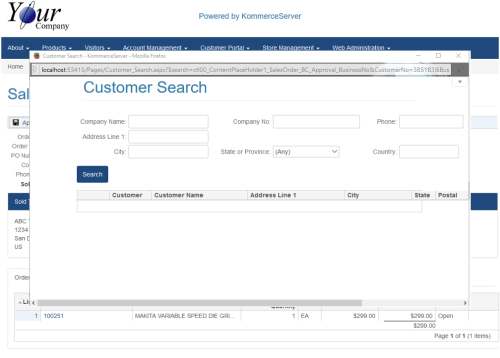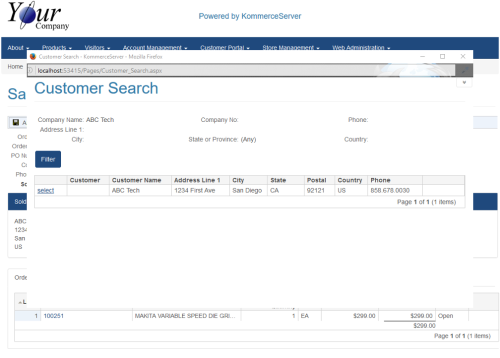Sales Order B2C Approval Workflow
This topic describes the work flow for approving or abandoning a sales order from a newly registered B2C customer.
- When a customer registers on your website for the first time, you will receive an email at the email address(es) you specified in the Updating the Email Address for a New B2C Sales Order topic.
- Click the link in the email or navigate to the Sales Order B2C Review Listing page. The Sales Order B2C Review Listing page opens.
- Click the Pending link that is associated with the order you want to review. The Sales Order B2C Approval page opens.
- Click the search icon
 that appears next the name of the company that appears in the Sold To field. The Customer Search window opens.
that appears next the name of the company that appears in the Sold To field. The Customer Search window opens.
- Enter the name of the company listed in the Sold To field on the Sales Order B2C Approval page and click the Search button. The search results will appear in the Customer Listing area of the Customer Search window.
- If a customer number is listed in the Customer No column, this means that the customer information already exists in your back office ERP system and you will need to click the Abandon Order button on the Sales Order B2C Approval page. In the example above, there is no customer number listed in the Customer No column so this means that this is truly a new customer. In this case, you would click the Approve button on the Sales Order B2C Approval page.
When you abandon an order, it deletes the user name contact information, and customer. As such, be sure that the order is in fact a duplicate customer entry before you abandon it.
- If the customer is not new (i.e. a customer number exists in the Customer No column), click the Select link that is associated with the existing customer, then click the Approve button on the Sales Order B2C Approval page.